QuickBooks is a great application to steadfast your accounting. It can do the complex number-crunching and other accounting chores, while you sit in peace. It has been helping millions in terms of accounting. It can proficiently handle invoices, paying bills, generating payrolls and makes your tax chart preparation sweat-free.
But everything that you do with QuickBooks stays up inside QuickBooks. Though QuickBooks can synthesize precise reports with the given transaction details, all the reports are stored under the shell of QuickBooks. You will have to rush into QuickBooks, log in and then pick your report through a search. This may not be easy when you are in a hurry and when you want the reports on hand the next second.
There are so many things you can do with the reports generated by QuickBooks that will boost your productivity to a great extent.
This read will walk you through the ways with which you can double your productivity by exporting from QuickBooks to Excel.
Why do you need an export tool for QuickBooks?
Exporting may not sound so popular on the web when talking about QuickBooks. But you will be surprised to see how exporting can help you to thrive your business productivity in multi-folds.
QuickBooks conceives only limited options to export your reports as of now. But the traditional method of having a report from QuickBooks at hand is by manually entering each value from the reports to your computer. Doesn’t it sound tedious?
It of course is painfully tedious. Even when this studious labour is performed, we may not be very sure about the accuracy of your reports. Lack of accuracy puts a great question mark on the credibility of your reports. Also, you will have to pay grants of money to get your data manually entered. You will have to pay as long as it takes to get it error-free.
Though your accounting process was a cinch, you may not enjoy the fruits of your simplified accounting, by following aforesaid practices.
SaasAnt Transactions – QuickBooks Exporter
If you want to export your reports to Excel from QuickBooks, there is an application that can do it for you, called SaasAnt Transactions. Using SaasAnt Transactions, you can export unlimited files and reports from your QuickBooks company to Excel easily.
How to Export from QuickBooks to Excel
Here is a quick guide on how to export Excel from QuickBooks. Follow these four simple steps to export your transactions and reports to Excel from QuickBooks.
For QuickBooks export to Excel, you will have to install SaasAnt Transactions (Online) if you are using QuickBooks Online, and SaasAnt Transactions (Desktop) or SaasAnt Exporter if you are using QuickBooks desktop version.
Installing SaasAnt Transactions
We will see how to install SaasAnt Transactions.
Step 1: Go to the Intuit App Store.
Step 2: Type ‘SaasAnt’ in the search bar. You can see the SaasAnt Transactions app in the search results.
Step 3: Click on it. You will be directed to the SaasAnt Transactions app page.
Step 4: Click the ‘Get App Now’ button.
Step 5: Log in with your QuickBooks credentials and a password. It will only take minutes for this.
Exporting Excel from QuickBooks
We will now see how exporting QuickBooks to Excel works.
You can download your bulk transactions from QuickBooks in Excel format in just a snap.
Step 1: Click the ‘Export’ button.
Step 2: Specify the Entity, Date Type and Date Range.
Step 3: Select ‘Search’. You will see the search results.
Step 4: Select the required transactions or select all and hit ‘Download’.
It will be downloaded in seconds.
Transactions and Lists supported to export from QuickBooks
With SaasAnt Transactions, you can export almost every transaction that QuickBooks supports. Yet, here is a run-through on the types of transactions you can export from QuickBooks.
You can download customer transactions such as Invoices, credit, memo, sales receipt, refund receipt, estimate, and received payments;
Vendor transactions like checks, bill, bill payments, credit card credits, purchase order, expenses, and vendor credits;
Lists such as customer, vendor, location, product/service, employee and chart of accounts;
And other time activity and journal entry.
Productivity Tips with QuickBooks Export
Spend time for vital business process
The ultimate goal of automation is to save time. Manually copying transaction data from QuickBooks to your Excel sheet consumes hours and hours of labour from you. By gabbing on such an export application, you can do time-taking entries in just minutes. As the application takes care of your redundant tasks, you can work on ways to delight your customers or construct other business opportunities.
Spend money on things that matter
Time is money. It costs you more and more as long as the manual entry is being processed. It does not stop just there. Manual entry is bound to errors. In order to prevent chaos during reconciliation, you will be taking up the correction or data re-entry. But this slows down your accounting process and you will have to spend more money or hire more people just to keep things moving.
With SaasAnt Transactions, think of the speed and the cost. It is a one-time purchase that will save you from paying 5 to 6 data entry clerks, and vitally gives you error-free records.
Incorporate infographic analysis
By exporting your transactions and reports from QuickBooks to Excel, you can use them for your report analysis. You can make the most out of your data, by placing them under different analytic strategies. You can even transform your Excel tables into infographics or other analytic forms for a visual representation of your cash flow.
Such infographics will help your employees understand your analytics in a better way. There are tons of applications on the web like Power BI, Tableau that you can supplement with your analysis. You will have to export your data from QuickBooks to slide them to other tools.
Better analysis with customized templates
QuickBooks has a format for everything. But your format might be different from what QuickBooks has. For instance, you may need to include your customer’s account number in your reports, or you might want to change the date format in your export.
Usually, you would download your transaction data and do a rework, customize the reports the way you want. But by using SaasAnt Transactions, you can export the transactions in the format that fits your analytic strategies.
Also, you have various filter options for your exports. You can eliminate data or columns that you may not want in your specific report. This will pave the way for easy analytics as you have de-cluttered reports.
Have a local copy
Though technology has reached its zenith, we cannot completely rely on software and applications. We have heard enough of cyber-attacks. So, facing such an ordeal will completely stop your operations. So it is always suggestive to have a local copy of all your transactions and reports, just for a safer side.
You can also have quick access to your transactions. You need not log in to QuickBooks and go through long searches just to pick a bit of information. Exports can help you with quick reference and are easy to share with people inside and outside your organisation.
To Conclude
Export, by all means, is an additive advantage to your small business and accounting. So, if you are still getting reports from QuickBooks manually, it is already high time. Try using SaasAnt Transactions, with a 30-day free trial. SaasAnt Transactions is not just for exporting, you can also import and delete bulk transactions using it. If you have any queries, you can contact SaasAnt at support@saasant.com